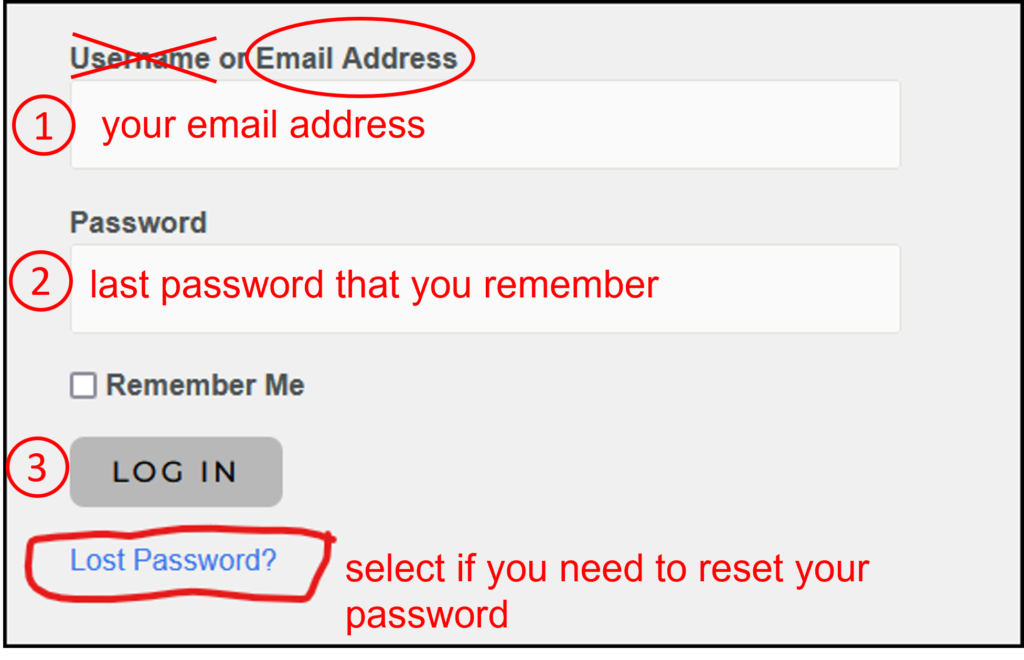Problems with Login Or Password?
Please follow these tips (to a ‘T’!) to login or to reset your password if needed, or to obtain one if you’re a family member.
You may want to print this article to make it easier. You can also watch a video on how do it, click here.
IMPORTANT: Due to security reasons, if you make 10 unsuccessful login attempts in a row over 5 minutes, or if you use an incorrect username even once, you will be locked out of the system for at least 10 minutes. We may change the times from time to time for added security. If you get locked out, you can try again in 10 minutes. If still locked out, try again in an hour. If you’re still having problems after that, contact the web admins, link below.
To login:
- Note: You need to be at onc-pdx.org (this website) to login. Sometimes people try to login at the State website (onc.org) but you don’t have a login there. You might visit that site to learn about other chapters in Oregon, but forget about logging in there.
- Navigate to onc-pdx.org. When the homepage opens, click on ‘Log In‘ in the upper right.
- When the dialog box opens, (1) ENTER YOUR EMAIL (not a username) and (2) the last password that you remember and (3) click to Log In.
- If successful, you are good to go, otherwise continue below to reset your password. (Note: using your full email works better than a username.)
Password reset:
- If you don’t remember your password, or are a family member needing a login, click on ‘Log In‘ from the main menu and then select ‘Lost Password‘.
- Enter your email and click ‘Get New Password‘.
- Check your email. Look in your spam filter if you don’t see it in your inbox.
- Click on the link in the password reset email.
- A new browser window will open. Enter your new password, confirm it, then click ‘Save Password‘.
- The login dialog box opens. Enter your email and the password you just saved and login.
Changing password:
- When you’re logged in you can change your password. From the main menu, select ‘For Members‘ then ‘My Info‘.
- Enter a new password below your email, make any other changes, and click ‘Submit Your Changes‘ at the bottom. The system will log you out and you can sign with your new password.
Still having problems?
If you have tried the above and still having problems, click here to contact the web admins for help.